Diagnosing CSS issues on mobile devices with Google Chrome bookmarklets
Published
Yesterday, when I was browsing my blog on my mobile phone I discovered a small CSS issue on one of the pages. One of my recent blog posts had a horizontal scrollbar which shouldn't have been there. A page element caused an overflow, but it was not visible which element was responsible for it.
When I tried to diagnose the issue on my computer I struggled to replicate it to the same extent as it was present on my mobile phone. I was too lazy to go through the entire page source to search for the needle in the haystack and decided to quickly create a Google Chrome bookmarklet to help me with the investigation.
First I had to make the invisible visible.
With a little bit of Google's help and playing around in the Google Chrome Console (Ctrl + Shift + J) I put this little JavaScript snippet together:
[].forEach.call(
document.getElementsByTagName("*"),
function(e) {
e.style.outline = "1px solid red";
});When I execute this in the console it will outline every element on the page:

With this it should be easy to spot the overflowing element. Now I had to find a way to execute it inside the mobile version of Google Chrome.
For this purpose I created a new bookmarklet on my Desktop, which then got automatically synchronised to my phone.
A bookmarklet in Google Chrome allows you to execute JavaScript code on an already rendered page.
This is how you create it:
-
Ctrl + Shift + O in Google Chrome
-
Right click "Bookmarks bar" on the left
-
Click Add Page
-
Pick a random name, e.g.: Outline Elements
-
Type in the following snippet:
javascript: [].forEach.call(document.getElementsByTagName("*"), function(e) {e.style.outline = "1px solid red";}); -
Done!
When I click on the newly created bookmarklet I will get the same result as if I had executed the snippet in the console.
Only seconds later it appeared on my phone as well:
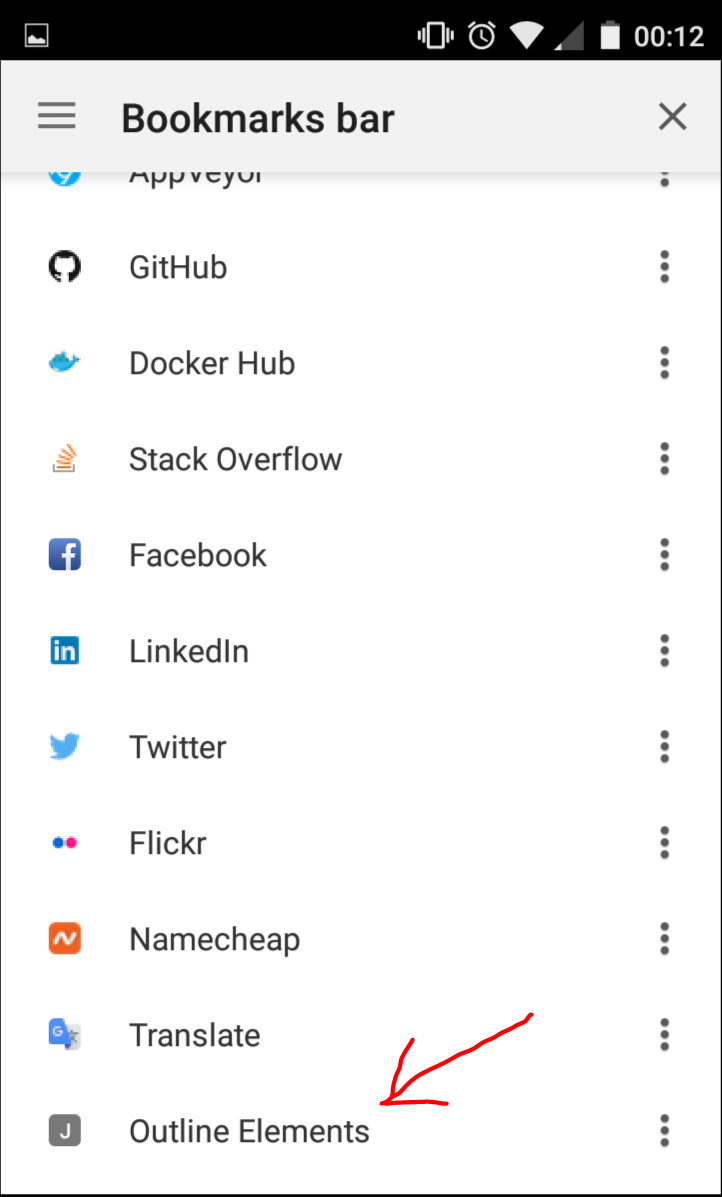
However, when I click on the bookmarklet from the bookmarks menu on my phone everything freezes and nothing happens. It turns out that I have to execute it from the address bar.
Just start typing the name of your bookmarklet and Google Chrome will auto-suggest the item for you:
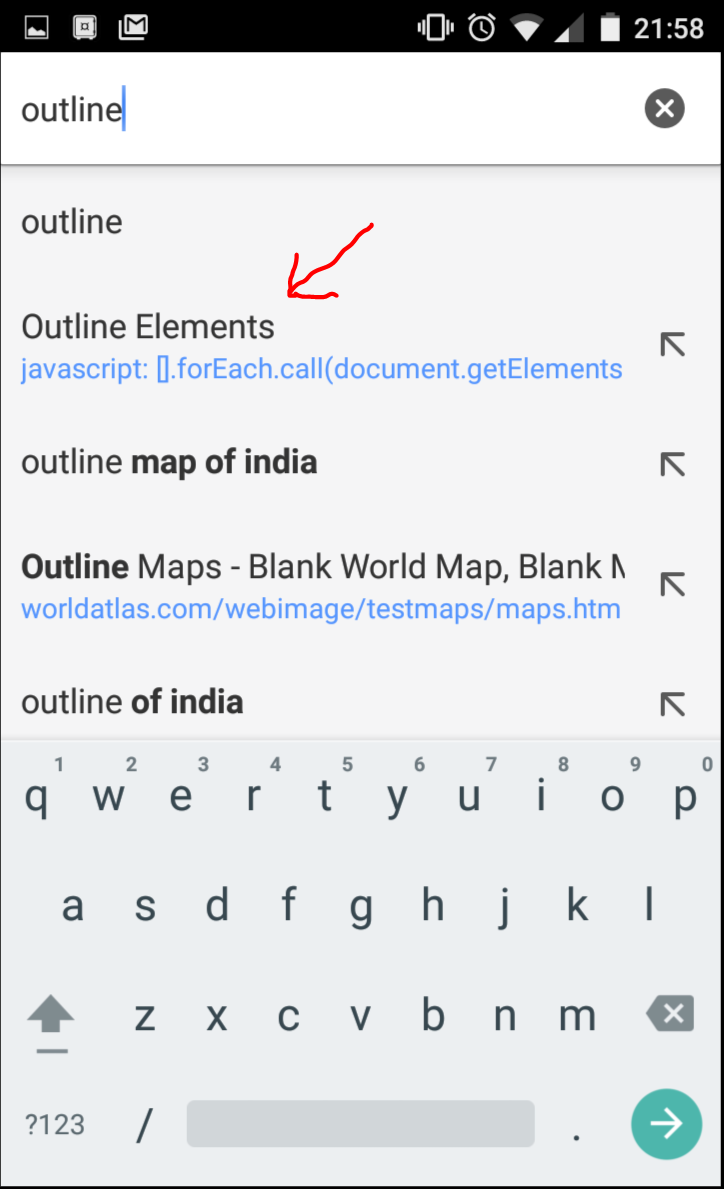
Executing it from the address bar delivers the correct result:
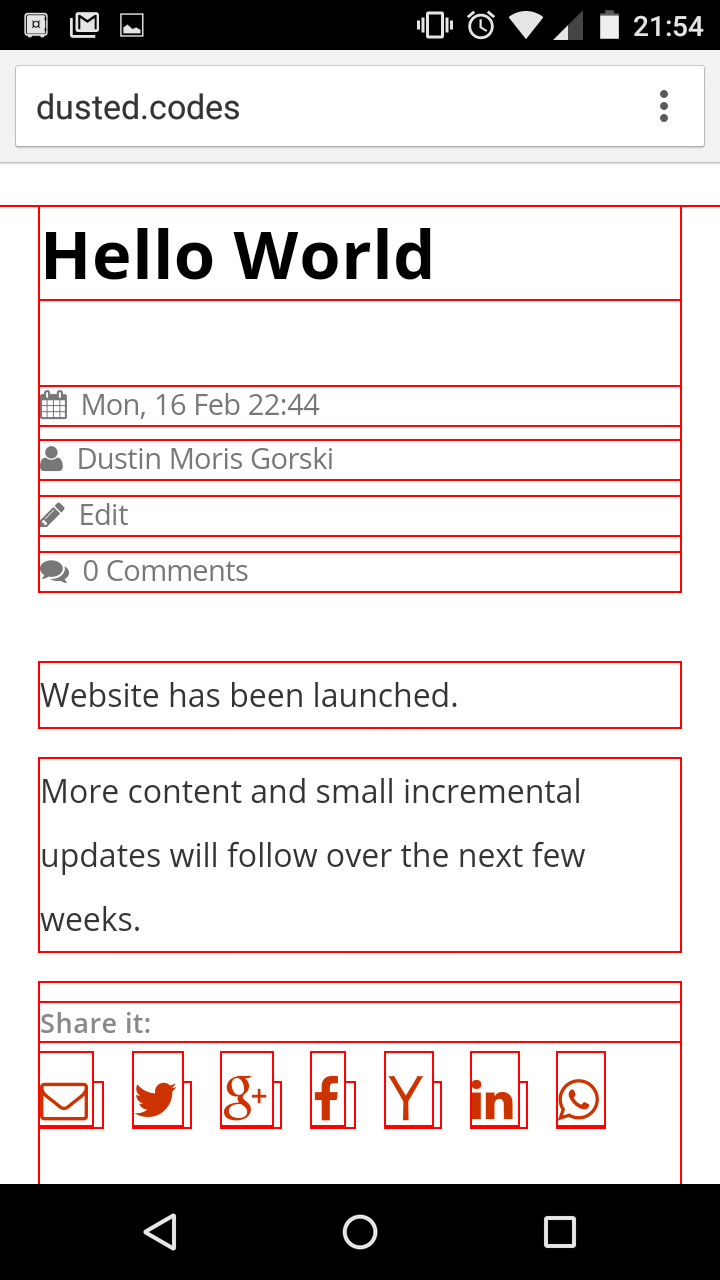
This little trick quickly helped me to find the overflowing element on my phone without having to modify the original website. I use the same technique to remove advertising banners and other blocking content on several websites which normally don't display the entire content when you are not logged in (or a paying customer).